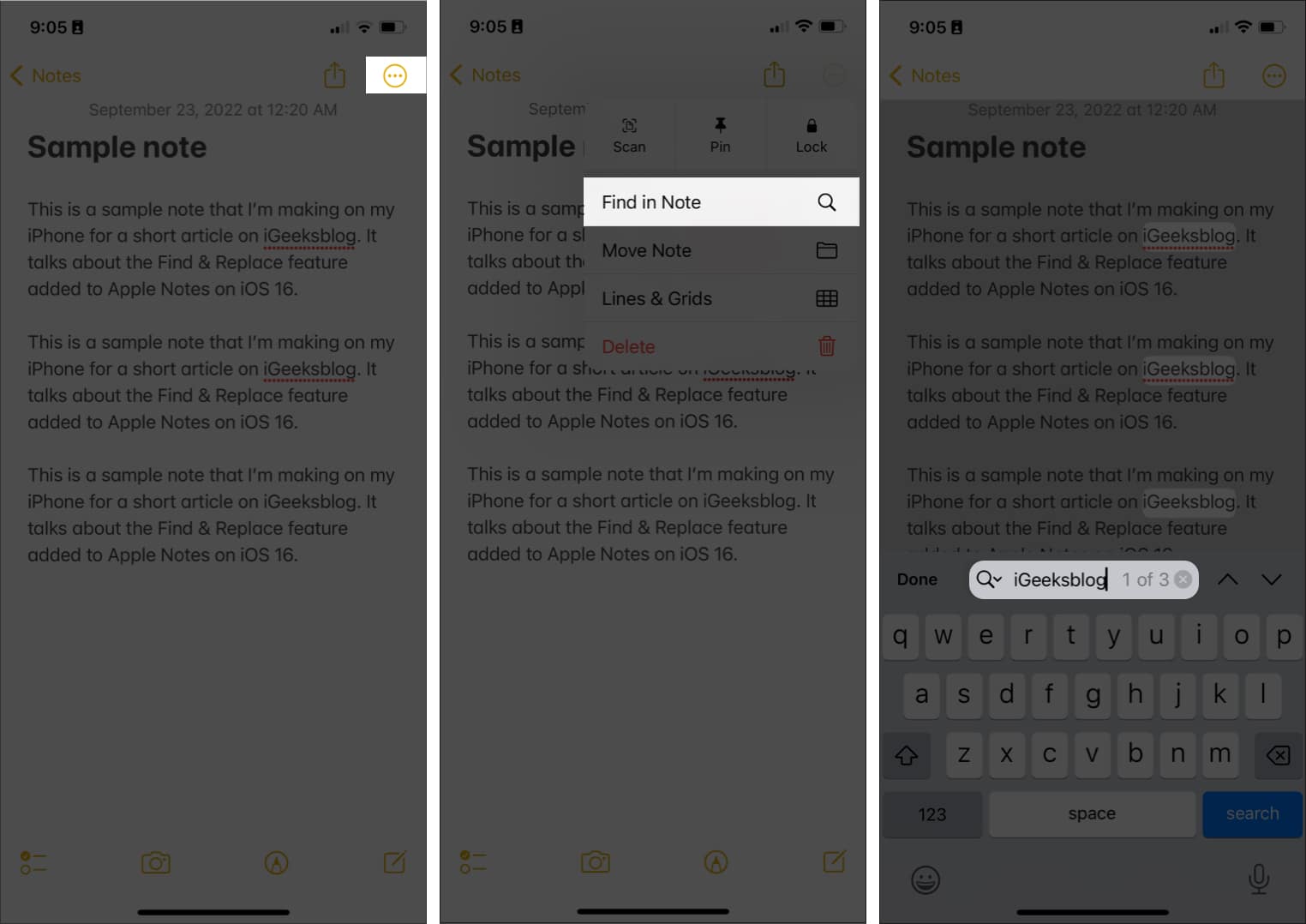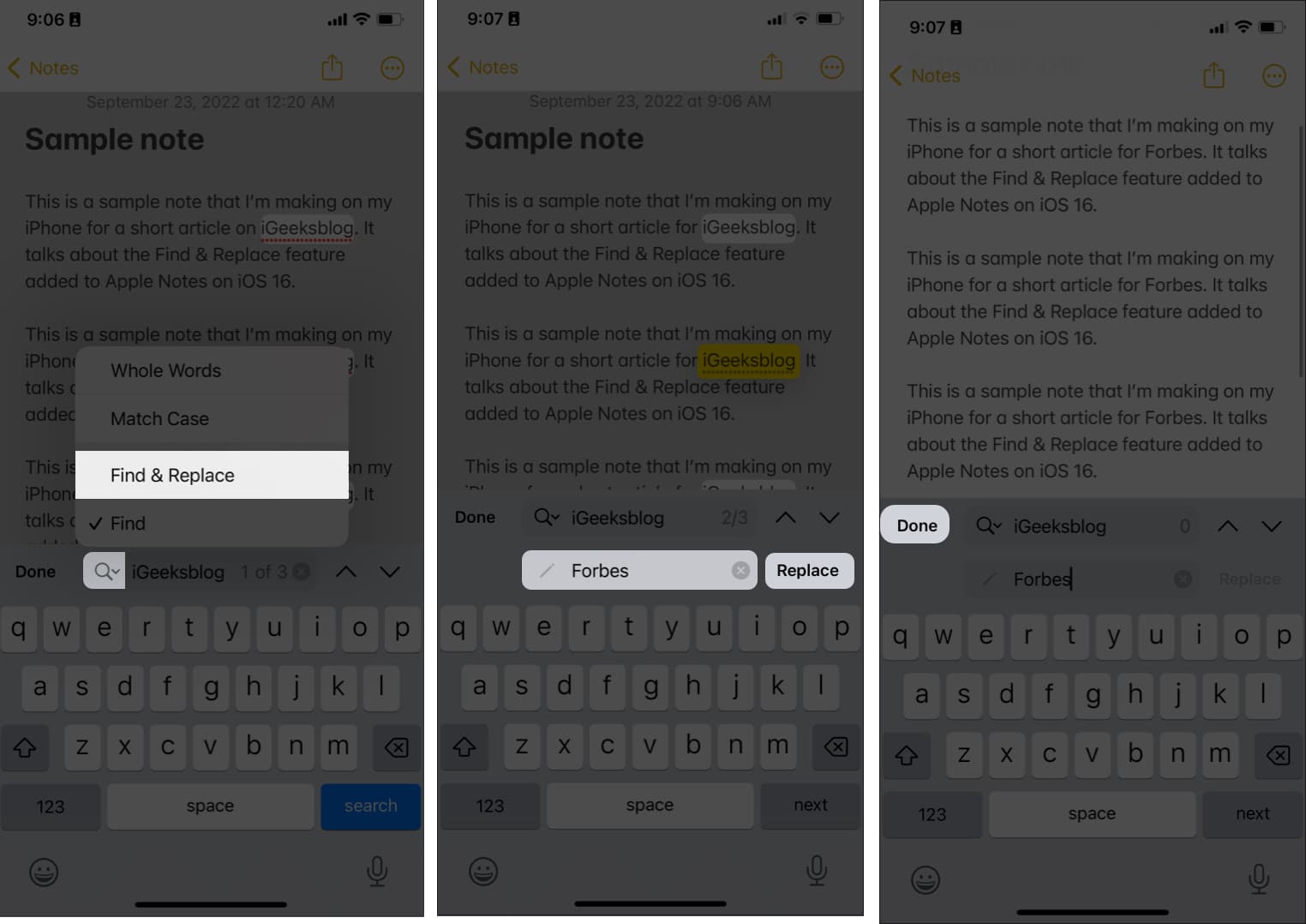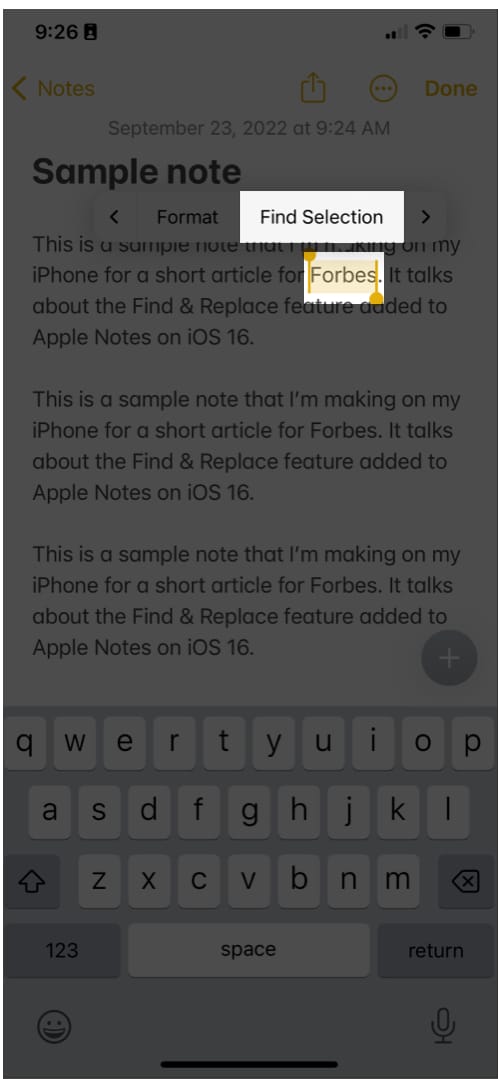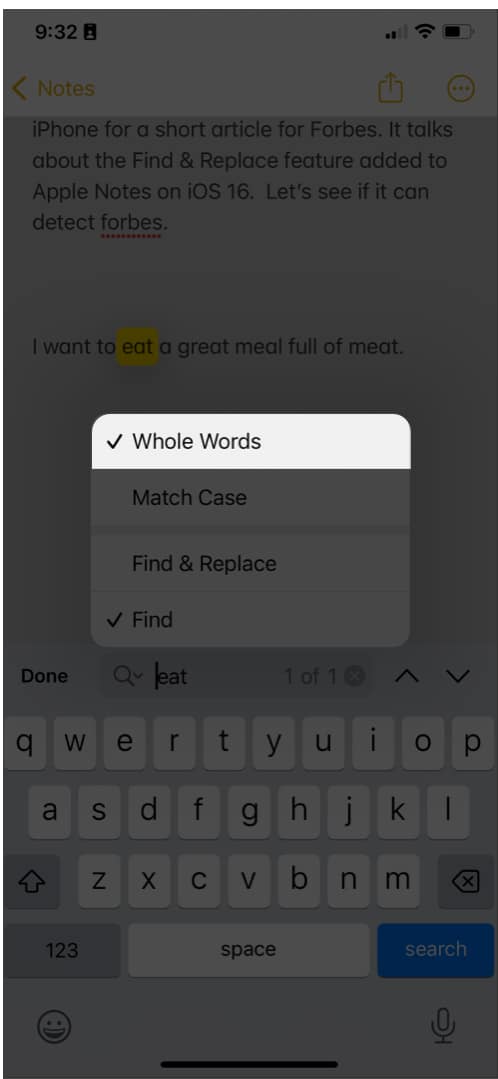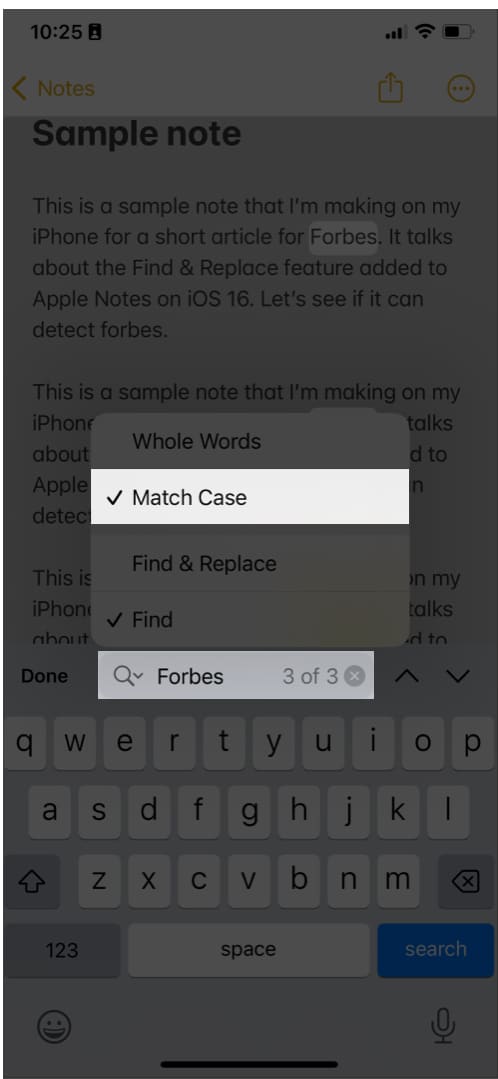The Find and Replace function is a known native feature in many word document processors like MS Word and Pages—so it’s just fair to add it to Notes. If you’re an iPhone user who loves using Notes for all forms of note-taking and brainstorming, then this feature will be helpful for you. Here’s the step-by-step process on how to Find & Replace text in iPhone Notes app!
2 Ways to find and replace text in Apple Notes
Before we begin, it’s important to note that you can only use this feature if your iPhone runs iOS 16 or later. If you haven’t yet, it may be time to update your iPhone to iOS 16. As the name implies, this feature lets you search for a word or phrase on your note and highlights them all for you. The feature allows you to replace them with an elected word or phrase instantly. This neat feature will save you a lot of time editing your note, especially if you’ve misspelled a word peppered throughout the text. There are two ways to do this.
1. Use Find in Note
Find in Note can be found in Note’s contextual menus. To begin:
2. Use Find Selection
Here’s another method that you can do:
Refine your search in the Notes app
Aside from Find & Replace, you’ll see Whole Words and Match Case. These two options can help you refine your search. Select Whole Words if you want Notes to detect only whole words that match the search instead of every word containing the search word. For example, if you want to find and replace “eat,” Notes will also detect “great” and “meat.” Match Case is useful if you want to look for a word in a particular case (either lower or upper case). For example, you wish to search for the word “forbes” and exclude all the words “Forbes” in your search. Along with Find & Replace, iOS 16 also lets you use Quick Notes on your iPhone. These are just some of the valuable features Apple added with iOS 16. Wrapping up… Scrolling through notes and manually changing each incorrect word is time-consuming and difficult. With Find & Replace, you can be sure that you won’t miss any of the words you want to be replaced. Where do you think this Find & Replace feature would be helpful? Share them below! Read more:
28 Tips to use Notes on iPhone like a pro!How to Collaborate on projects using Messages in iOS 1611 Ways to fix Apple Notes not syncing between iPhone and Mac