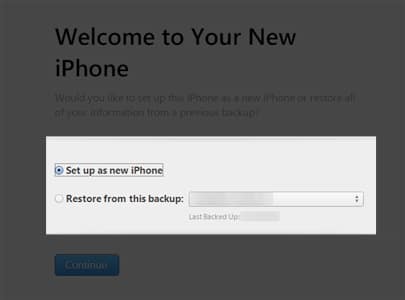The situation is frustrating, but I have got the fixes you need. So let’s jump right in and see how to get rid of the SIM not supported issue on iPhone.
1. Check if the SIM is carrier locked
It’s possible that the ‘SIM not supported’ error might appear on your iPhone due to it being carrier locked. It can happen if you are using a secondhand iPhone, and chances are that it might be carrier locked. Here’s how to check that: If the message next to it is ‘No SIM Restrictions’, then you can move forward with the other fixes mentioned in this guide. However, if it’s locked, none of the below-mentioned steps will help you. You will be required to contact your SIM service provider and go through the procedure for carrier unlock.
2. Make an emergency call
I understand it can be tricky to bypass SIM not supported on iPhone, but if you can make emergency calls from your iPhone, chances are that that might fix the issue. If this has not worked for you, let’s move on to the next way to fix the issue.
3. Eject and reinsert the SIM card on iPhone
If you are using a physical SIM card, then try to eject and reinsert it. You can also restart your iPhone and see if the issue is fixed. Usually, this will be able to fix the issue, but if not, let’s look at the next fix.
4. Ensure the eSIM is properly activated
If you have already stepped up to the future and have decided to go with an eSIM, then you should ensure that you have followed the same steps as the ones we have mentioned in our detailed guide on how to activate and use eSIM on iPhone.
5. Restart your iPhone
Sometimes, a quick restart can fix all of the problems on an iPhone (wish I could say the same about life). So if you want to solve the SIM card not supported by iPhone issue, restart your iPhone. If you are unable to restart your iPhone, try to do a force restart, as it can be a solution to the problem you face.
6. Update iPhone to the latest iOS version
Since its inception, iOS has not always had a smooth ride. Users have been reporting multiple bugs, including the iPhone SIM card not supported issue too. Thankfully, Apple has been pushing updates to fix these issues, so updating your iPhone might be fixing the issue.
7. Reset Network Settings
Some changes in the Network Settings can also cause SIM issues on iPhones. You can fix it by following these steps:
8. Bypass iPhone SIM not supported with iTunes
You can also use iTunes to help you solve the SIM card not supported issue. Unfortunately, this process will delete all the data on your iPhone, although you can use any of the iPhone data recovery software to recover them. With that being said, let’s look at the steps:
9. Factory reset iPhone
If none of these issues are working, it’s time to factory reset your iPhone. As one can guess, this will completely delete all the files on your iPhone, but along with that, it might also be able to clear the iOS bugs that might be causing the issue.
Contact carrier or Apple Support
If none of the above-mentioned steps were helpful for you, then you should better contact your network operator or check in with Apple Support. There is a high chance that you will finally be able to get rid of the no sim on iPhone bug. Start using your iPhone with a fully functional SIM With this guide, I hope you were able to find a solution for the SIM not supported issue on your iPhone. Although if you have any doubts or queries, I’ll be happy to answer them in the comments. More interesting reads for you:
eSIM vs Physical SIM: Which Is Better? iOS 16 guide: Features, supported devices, limitations, and more How to use QuickTime Player in macOS Ventura